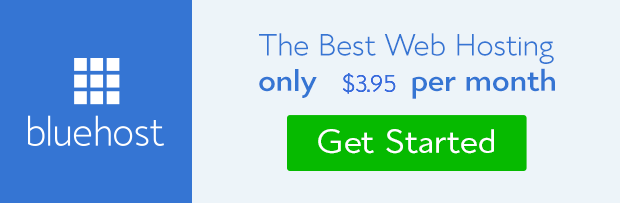Get ChatGPT for Free: Download Now for Desktop and Mobile Devices
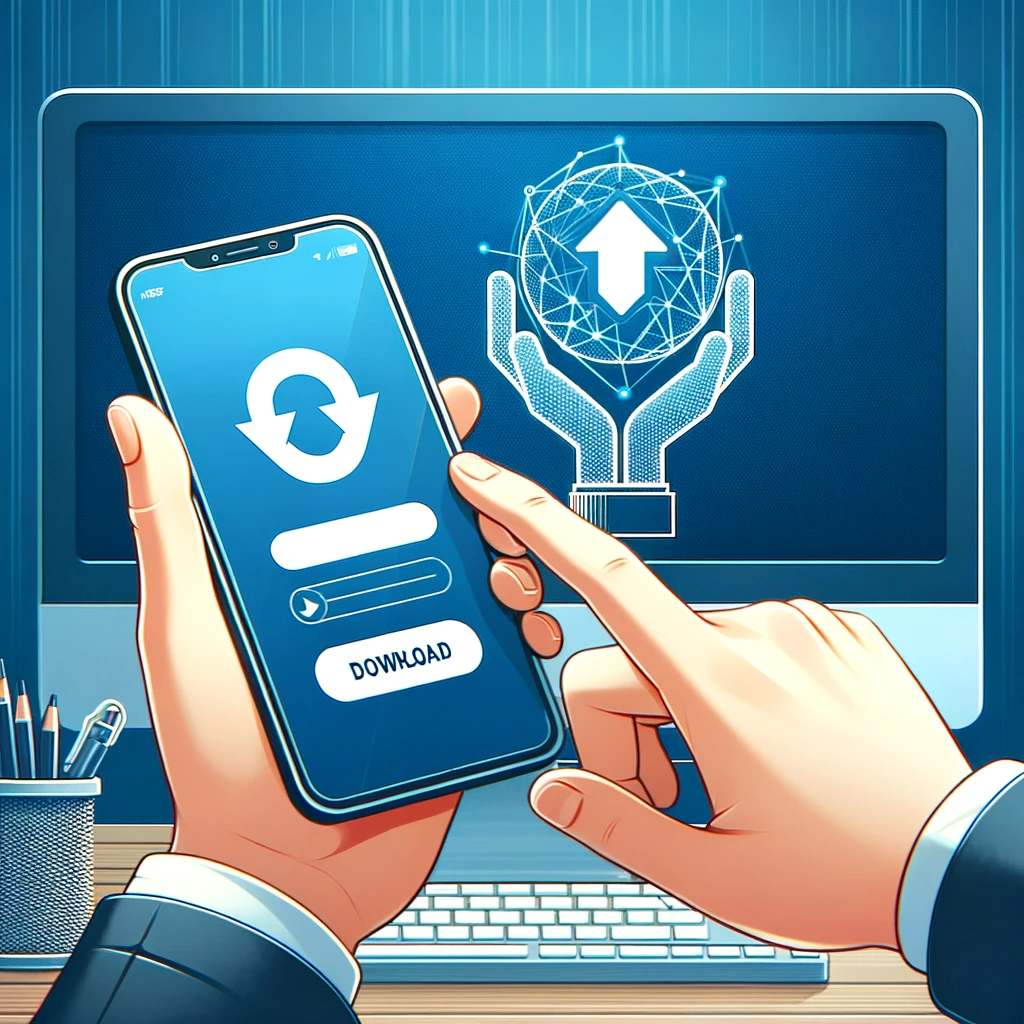
In today’s fast-paced world, balancing your endless work tasks and personal commitments can be a daunting challenge. Thankfully, the advent of advanced technology, particularly AI, has significantly simplified our daily routines.
Enter ChatGPT by OpenAI – a groundbreaking AI language model that has swiftly transformed our interaction with digital information. Within just a few months, ChatGPT has revolutionized communication, offering instant answers, tailor-made advice, emotional support, seamless language translation, and endless educational opportunities. It’s akin to having an all-knowing companion at your side.
With each new update, ChatGPT becomes more sophisticated, enhancing its capabilities to assist you better.
Now, imagine the convenience of accessing ChatGPT’s vast knowledge base directly from your devices. This article unveils the steps to download and utilize ChatGPT on both desktop and mobile platforms. The official ChatGPT app, compatible across multiple devices, promises a fast, secure, and user-friendly interface, ensuring you have the power of AI right at your fingertips. Whether you’re on a desktop or using a mobile device, ChatGPT is just a download away.
Step-by-Step Guide: How to Easily Download the Free ChatGPT App for Desktop and Mobile
Are you a regular user of ChatGPT and looking for a more convenient way to access this powerful AI tool? Installing the ChatGPT app on your desktop or mobile device is a game-changer. Follow these simple steps to create a shortcut directly to ChatGPT, allowing for quick and effortless access whenever you need it. This method works for popular browsers like Google Chrome, Firefox, and Microsoft Edge.
Step 1: Open Your Preferred Web Browser First, launch the web browser you use regularly, be it Google Chrome, Firefox, Microsoft Edge, or any other.
Step 2: Navigate to the Official ChatGPT Website Go to the official ChatGPT page by entering this URL in your browser: https://chat.openai.com/.
Step 3: Access Browser Settings for Shortcut Creation
- For Google Chrome users: Click on the vertical ellipsis (⋮) at the top right, select “More Tools,” and then choose “Create Shortcut.”
- For Firefox: Click on the three horizontal lines for the menu and select “Add to Home screen.”
- For Microsoft Edge: Open settings, locate the “Apps” section, and then select “Install this site as an app.”
Step 4: Install and Download the ChatGPT Shortcut In the prompt that appears, click “Create” to finalize the shortcut creation. If you prefer ChatGPT to open in a separate window, ensure you check the “Open as window” option.
Step 5: Launch and Use Your ChatGPT App Your ChatGPT shortcut is now installed! To use it, simply click on the shortcut and start interacting with ChatGPT by typing any question or command in the chat window.
How to Download and Install the ChatGPT Desktop App from GitHub

For tech-savvy individuals or those who prefer a more hands-on approach, downloading the ChatGPT desktop app directly from GitHub is a great option. GitHub hosts the necessary files to run ChatGPT locally on your computer. This method offers more control over the installation process but requires some basic understanding of software and coding principles. Here’s a detailed step-by-step guide to help you through the process:
- Visit the Official ChatGPT GitHub Repository Begin by navigating to the official ChatGPT GitHub repository. You can find this by searching for « ChatGPT GitHub repository » in your preferred search engine or by visiting the specific URL for the ChatGPT Desktop Application project.
- Choose the Right Version for Your Operating System Once you’re on the GitHub page, look for the application versions available for Windows, Mac, or Linux. Select the appropriate download link based on your operating system.
- Download and Extract the Files After selecting the correct version, download the ZIP file. Once the download is complete, extract the contents of the ZIP file to a folder on your computer. This step is crucial as it unpacks all the necessary files needed for the application to run.
- Install the ChatGPT Application Navigate to the extracted folder and look for the installation file, often labeled as ‘setup’ or ‘install’. Run this file to start the installation process on your PC. Follow the on-screen instructions to complete the installation.
- Launch and Explore ChatGPT With the installation complete, you can now launch the ChatGPT app. Explore its features and start engaging with the AI in a more personalized and local environment.
Explore the Top Features of the ChatGPT App

Discover the exceptional capabilities that set the ChatGPT App apart, making it a standout choice in the realm of AI chat solutions. This versatile application, compatible with various operating systems including Windows, Mac, Linux, iOS, and Android, brings a suite of advanced features to your fingertips.
- Universal Platform Compatibility: Whether you’re on Windows, macOS, Linux, iOS, or Android, the ChatGPT App ensures a consistent and smooth experience. Its cross-platform design means you can stay connected and access its robust features no matter your device of choice.
- Easy Export Options: The App provides a straightforward way to save and organize your conversations. With support for multiple formats like PNG, PDF, and Markdown, you can effortlessly preserve and share your ChatGPT interactions.
- Integrated Text-to-Speech: Enhance your experience with the App’s Text-to-Speech feature, perfect for turning text into engaging audio narratives. This feature not only aids in comprehending lengthy content but also boosts accessibility and convenience.
- Desktop Application Wrapping: Create a personalized, focused workspace by transforming any website into a desktop application. This unique feature allows you to reduce browser clutter and streamline your online activities.
- Automatic Updates Notification: Stay current with the latest updates, features, and security enhancements. The App’s automatic notification system ensures you’re always using the most up-to-date version.
- Efficient Shortcut Keys: Navigate the App with ease using its intuitive shortcut keys. These shortcuts are designed to save time and enhance your workflow, allowing you to perform actions quickly and efficiently.
- System Tray Accessibility: Access key features directly from the system tray with the hover window option. This convenient tool offers a quick way to engage with the App without needing to open the main interface.
- Extensive Menu Options: Dive into a wide array of settings and customizations. From general preferences to advanced configurations, these options allow you to tailor the App to your specific needs and usage patterns.
- Slash Command Support: Execute commands and access features swiftly with slash commands. This functionality enables rapid, streamlined interactions within the App, enhancing your overall efficiency.
- Personalized Global Shortcuts: Customize the App’s shortcuts to align with your individual preferences and work style. Whether it’s keyboard shortcuts or mouse gestures, the App gives you the freedom to create a user experience that’s uniquely yours.
- Pop-Up Search Functionality: Quickly locate information within conversations or documents with the App’s pop-up search feature. This tool provides instant search results for selected content, saving time and streamlining your information retrieval process.
See also : Top 20 Advanced GPT SEO Tactics to Boost Your Rankings in 2024.
In Conclusion:
The ChatGPT App is not just an AI chatbot; it’s a versatile tool that provides rapid, AI-powered responses across various platforms. Whether you prefer the mobile convenience of iOS and Android apps, the desktop functionality from GitHub downloads, or direct web access, ChatGPT adapts to your preferred mode of interaction. Add the « ChatGPT Download » website as a browser shortcut for even quicker access. Embrace the power and convenience of ChatGPT today and elevate your digital experience.